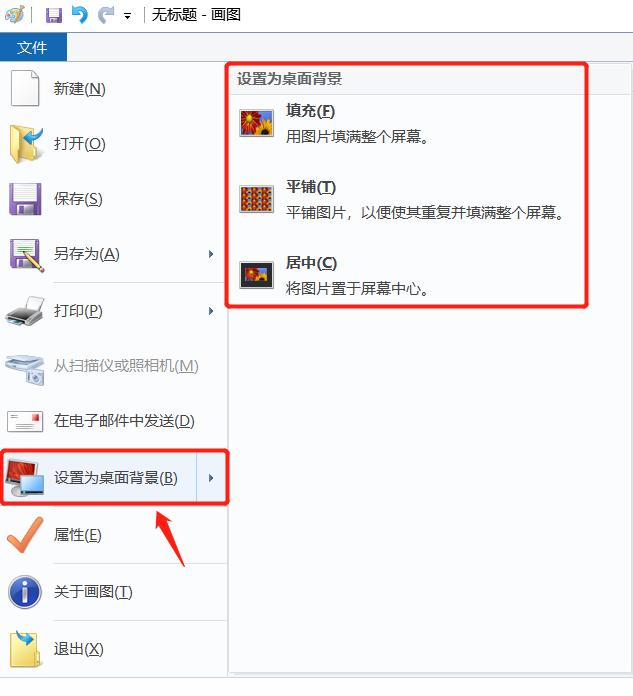The Beginning
 总结:1、打开电脑中Windows附件中自带的画图软件。2、在画图软件中打开准备的图片素材,用选择形状下的矩形选框选择需要的区域,进行裁剪。3、点击页面上方工具栏中的A,使用字体工具,拉出文字框,输入喜欢的文字,移动到合适的位置。选择喜欢的字号、字体。4、点击页面上方的文件,选择设置为桌面背景,根据喜好选择填充、平铺、居中,可直接将修改制作的图片设置为壁纸。
总结:1、打开电脑中Windows附件中自带的画图软件。2、在画图软件中打开准备的图片素材,用选择形状下的矩形选框选择需要的区域,进行裁剪。3、点击页面上方工具栏中的A,使用字体工具,拉出文字框,输入喜欢的文字,移动到合适的位置。选择喜欢的字号、字体。4、点击页面上方的文件,选择设置为桌面背景,根据喜好选择填充、平铺、居中,可直接将修改制作的图片设置为壁纸。

演示环境信息:电脑型号:lenovo ThinkPad X250,系统版本:Windows10 ,软件版本:Microsoft Windows 1909
步骤:1、打开电脑中Windows附件中自带的画图软件。

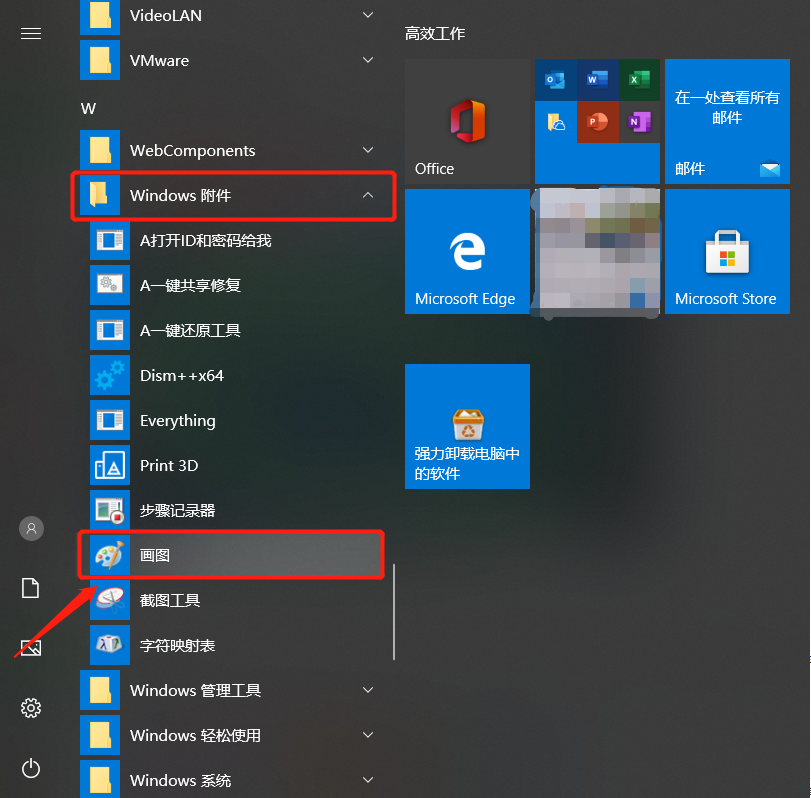
2、在画图软件中打开准备的图片素材,用选择形状下的矩形选框选择需要的区域,进行裁剪。

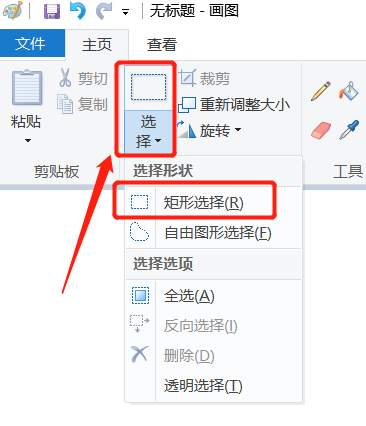
3、点击页面上方工具栏中的A,使用字体工具,拉出文字框,输入喜欢的文字,移动到合适的位置。选择喜欢的字号、字体。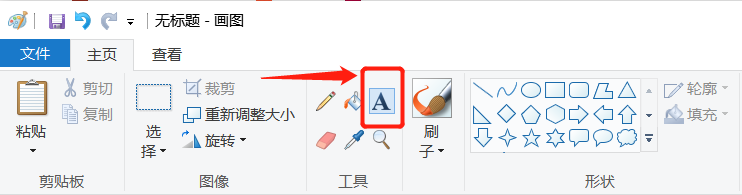
4、点击页面上方的文件,选择设置为桌面背景,根据喜好选择填充、平铺、居中,可直接将修改制作的图片设置为壁纸。