The Beginning
华硕RT-AC66U B1路由器怎么设置?路由器的设置首先需要线路连接正确,然后再设置参数,下文发掘者就给大家讲解华硕RT-AC66U B1路由器怎么设置。

设置步骤
在浏览器地址栏输入192.168.1.1或router.asus.com登录到路由器管理界面(账号、密码可以在路由器底部标签查看)。

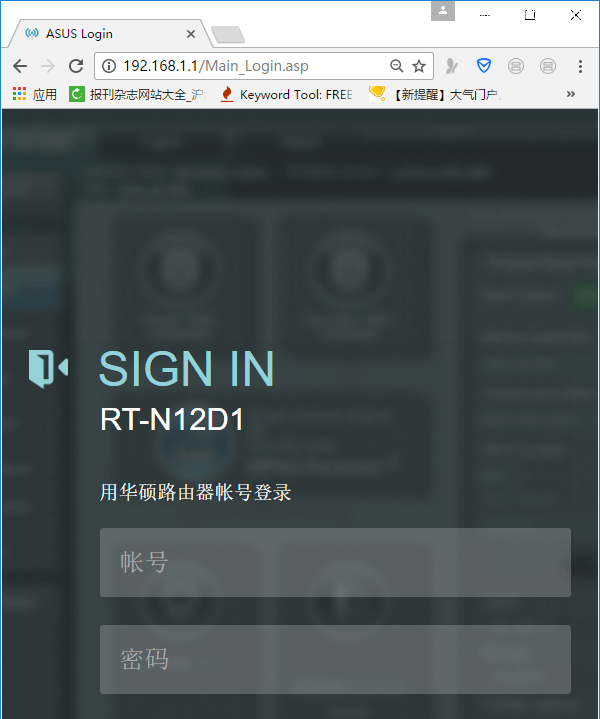
点击“前往设置”。

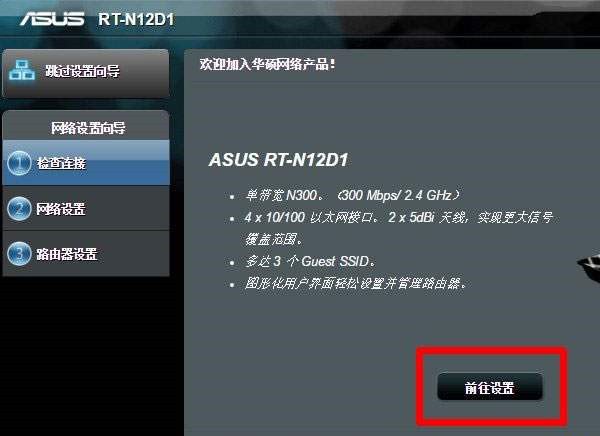
系统会自动检测网络连接类型,填写完运营商提供的参数后点击“下一步”。
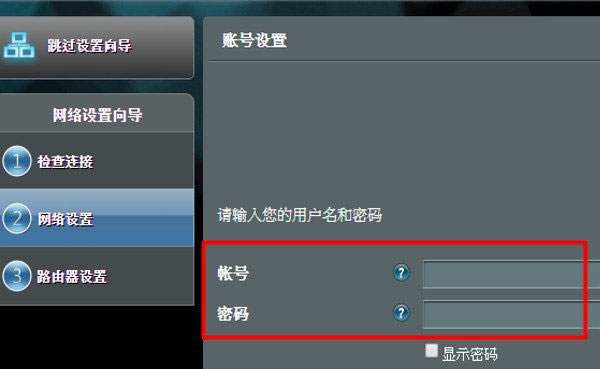
设置华硕路由器无线名称、无线密码,然后点击“应用本页面设置”。

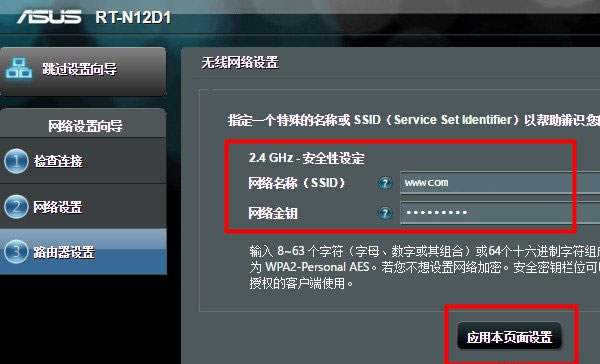
完成设置,点击“保存”。

以上就是发掘者给大家整理的华硕RT-AC66U B1路由器怎么设置的全部内容,更多智能资讯,关注。
推荐您看:
[华硕RT-AC66U B1无线路由器开箱评测]
THE END





